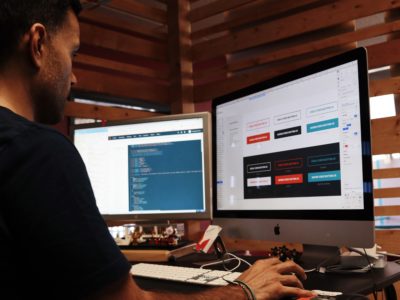Here’s an interesting fact: a study by Portent found that websites that load within five seconds see the best conversion rates. In the same vein, as load time increases, every additional second will result in a drop in the conversion rate by an average of 4.42 percent.
This study shows that there’s a huge correlation between website loading speed and user experience. That’s because people hate waiting for web pages to finish loading. They get impatient, click out of the page, and look for a different site that offers the same type of content without having to make them wait.
Unfortunately, most website owners can’t get their speed down from 15 seconds to five seconds or less for various reasons. Some of these factors include heavy CSS files, video content, and high-definition images.
If you’re struggling to improve your site loading speed, check out these tips and tricks we’ve rounded up for a better user experience.
1. Get rid of unnecessary plugins
When you’re new to creating or owning a website, it’s easy to get carried away and add as many plugins as you want. You always think these plugins could come in handy soon — but this hasn’t been the case, has it? Instead, those unnecessary plugins end up ruining your website’s loading speed.
So, remove all unused plugins as soon as possible. Most website builders will have an FAQ or support page that’ll take you through how to remove the plugins you don’t need.
2. Optimize images
Optimizing images has two neat benefits: improves your SEO score and enhances site speed. Optimized images also load faster, so users won’t get impatient in waiting for the pictures to show up on the screen.
So, here’s how to optimize images:
- Use a file format (e.g., JPEG and PNG) that works best for you.
- Compress images without ruining the quality or losing any data (Tip: choose a medium compression rate with lossless optimization).
- Size images to scale.
- Try your hand at optimization tools that let you create, add, edit, or resize images.
3. Compress code
Websites that load quickly provide a better user experience, leading to higher conversion rates, longer time spent on the page, and lower bounce rates.
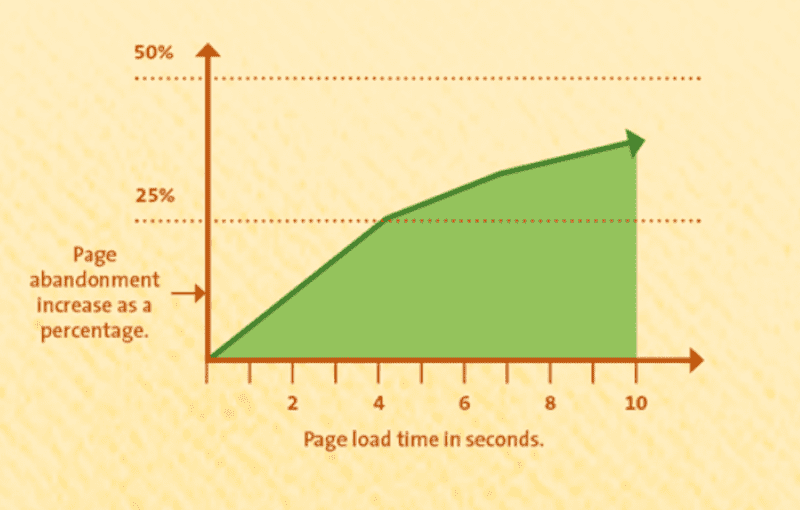
These factors are especially important for e-commerce sites where the conversion rate is directly linked to their success. To put things into perspective, a mere 100 ms delay in loading time can cause a one percent drop in sales (approximately $245 million) from Amazon. That’s a big drop in the bucket.
These figures highlight the significant impact that website loading speed can have on a business’s bottom line. And it goes without saying that smaller files load faster.
So regardless of which code you use — Java, HTML, or CSS — you should compress it to improve loading times.
Here are a few things to keep in mind when compressing your code:
- Use a compression tool: Work smarter, not harder, by tapping into the power of some popular code compression tools, including Gzip and Deflate. These tools work by compressing your code and creating a smaller, compressed file your browser can load quickly.
- Minify your code: Minification removes unnecessary characters from your code, such as whitespace and comments, to significantly reduce the size of your code files.
- Use shorter variable and class names: When you name your variables and classes, use short, descriptive names. For example, instead of naming a variable “NumberOfItemsInShoppingCart,” you could name it “CartItemCount.”
4. Reduce redirects
Redirects are bad for load speed and SEO. The redirects take visitors through multiple pages to show them the content they need. Imagine, if one page takes five seconds to load, then three pages are going to cause a 15-second load period, right?
To avoid this, regularly scan your website to see if it has any redirects, either on the website pages or plug-ins, or if it links to any website with redirects.
You can use Google PageSpeed to see which redirects are affecting your site.
5. Serve scaled images
Reinstating our previous point, it’s always best practice to use images that fit to scale. If the image doesn’t have the exact dimensions, your browser will have to download and resize the image, which could take a few seconds.
To prevent this, analyze your website to see if it has any unfit images, use only images that are high-quality and fit your display size, and utilize image resize plugins or tools to your advantage.
6. Minimize HTTP requests
If you use multiple files or large files, your browser will return with multiple or longer HTTP requests. In both cases, your website’s loading speed can be affected, so the aim is to stick with an optimal number of files.
Ideally, you should stick to 10 to 30 files, according to HubSpot’s product manager, Jeffery Vocell.
To begin reducing HTTP requests, first audit your website to see how many requests you receive and then see which files take the longest time to load.
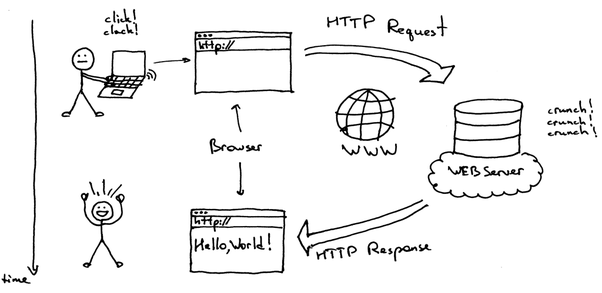
Then, analyze if you want to optimize these files or remove them completely.
To get a complete walkthrough, check out the blog post How to reduce your website’s HTTP requests.
7. Enable browser caching
Caching stores web page data for easy access in future visits. When users visit your website, their browser stores certain files, such as images, stylesheets, and scripts, in its cache.
And then, when the user revisits your website, the browser can quickly retrieve these files from its cache rather than requesting them from the server again. The result? A significant reduction in load time.
Here are some tips for enabling browser caching:
- Set expiration dates for your files: Tell the user’s browser how long to store files in its cache before it needs to request them from the server again.
- Use Cache-Control header: Specify the maximum time a browser can cache a file. The browser will only request the file again from the server after the specified time has elapsed.
- Try ETags: ETags, or entity tags, are unique identifiers that allow the browser to know when a file has changed since it was last cached to prevent browsers from caching outdated versions of files.
- Use a Content Delivery Network (CDN): A CDN can store copies of your website’s files on servers in different geographic locations, allowing faster delivery of those files to users.
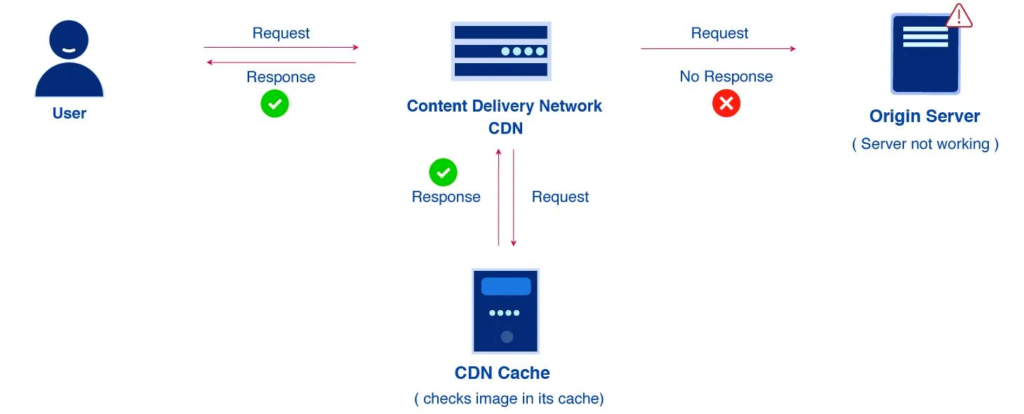
8. Opt for a simple website design
A colorful, dynamic website design can be really attractive and memorable. However, if you truly wish to elevate the user experience, we recommend sticking to the basics and keeping your website simple.
For example, pet insurance company Pumpkin Care has nothing fancy on its home page. But, the website delivers the message loud and clear, is easy to navigate, and has a design that appeals to its target audience. Plus, it loads lightning-fast.
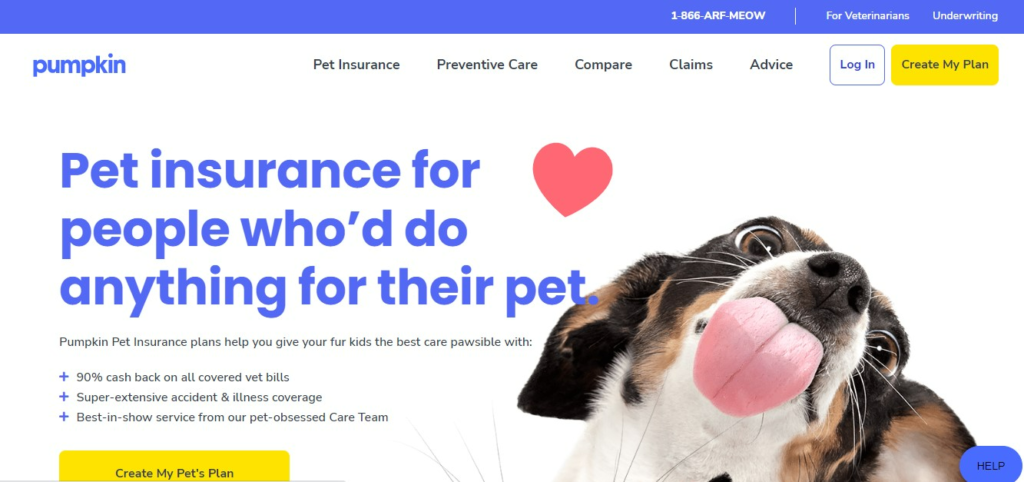
9. Eliminate 404 errors
Broken files or Error 404 files put a strain on your server, which dampens load speed. Additionally, 404 errors can greatly reduce your chance of converting a customer because they don’t know where or how to move forward with their information or buying journey.
To reduce 404 errors, we recommend using detection tools, such as Google Search Central, or plugins that can find out which links no longer work and produce the message. From there on, you can either leave the links (if there’s no traffic on the page), redirect them, or delete them entirely.
We also recommend using customer service software to troubleshoot issues for users who come across 404 links.
Faster Website = Higher Conversion Rate
Any improvement in your website load speed is bound to increase traffic retention rates, improve your SEO score, and convert prospects. It’s a win-win situation for both you and your visitors.
If you wish to achieve several more “wins” like these, keep up with the Spiralytics blog as we regularly post about ways you can improve your website performance and achieve business goals.